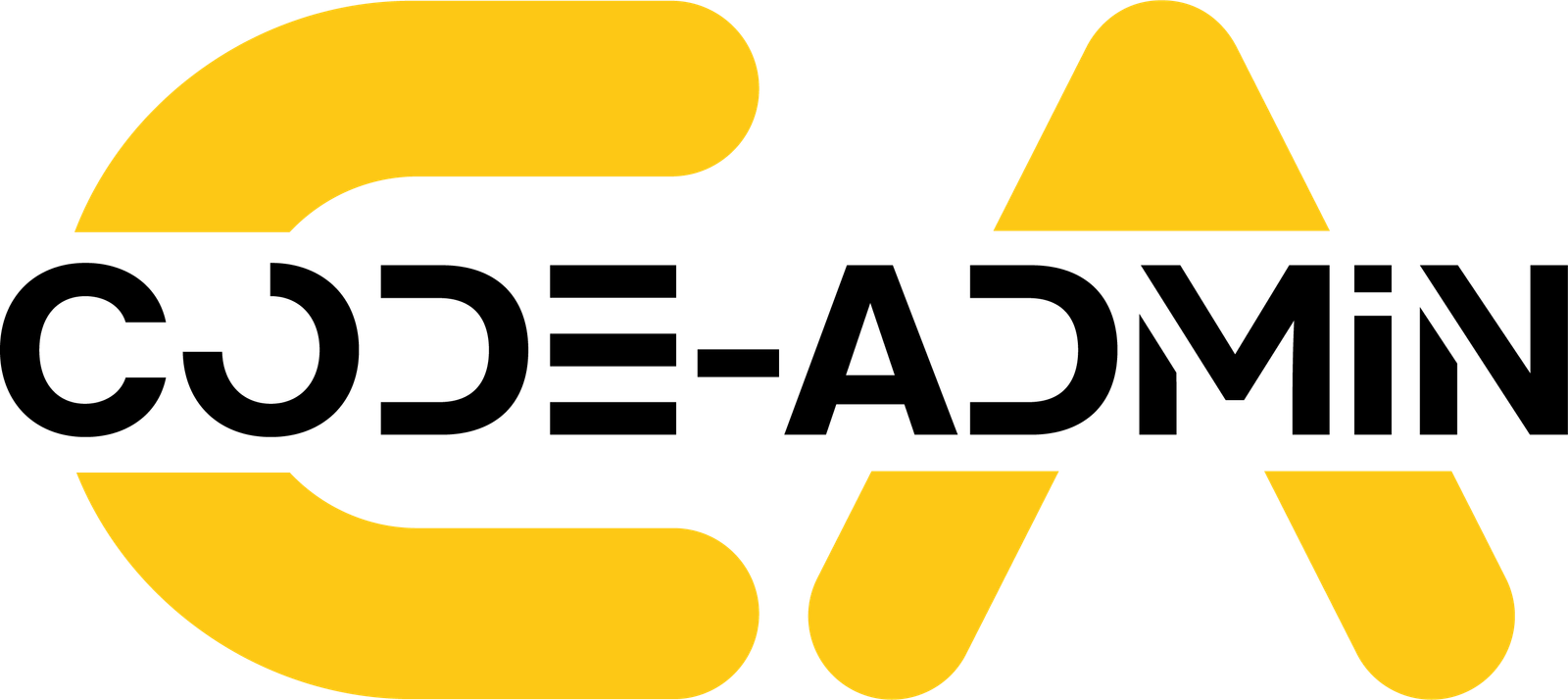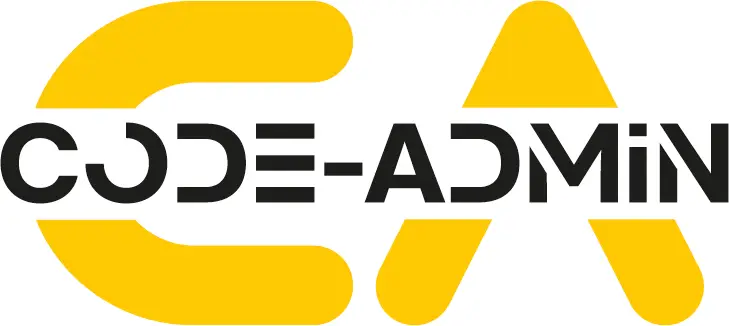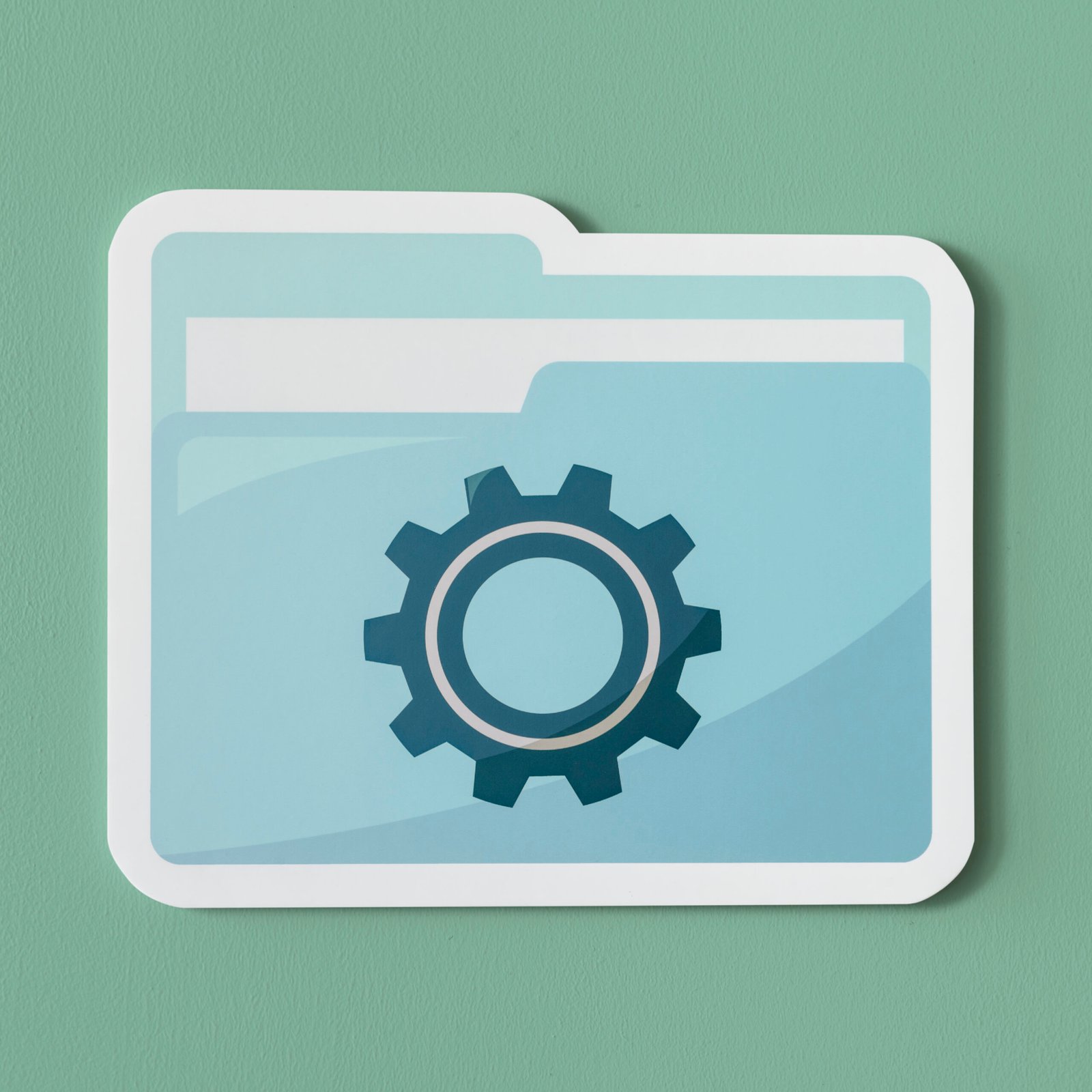
Welcome to the comprehensive guide for FixReport – Maintenance Logger! Whether you’ve just installed our plugin or are considering it, this article will walk you through everything you need to know to effectively use FixReport for tracking your WordPress site’s history, managing changes, and generating insightful PDF reports. Let’s dive in!
Getting Started: Navigating the FixReport Interface
Once FixReport is activated on your WordPress site, you’ll find its dedicated management page conveniently located in your admin dashboard menu, typically labeled “FixReport”. Clicking on this will take you to the main logs management screen.
Overview of the Main Logs Page
The main FixReport page is your central hub for all logging activities. At the top, you’ll usually find the “Add New Log Entry” form, allowing for quick and easy input of new maintenance records. Below this, the “Existing Logs” table displays all your previously entered logs in a clear, chronological (by default), and paginated format if you have a substantial number of entries. You’ll also notice an “Export Logs to PDF” button, generally positioned above the “Existing Logs” table, which enables you to download a complete PDF report of your logs with a single click. For navigating through extensive log histories, pagination controls are available at both the top and bottom of the “Existing Logs” table.
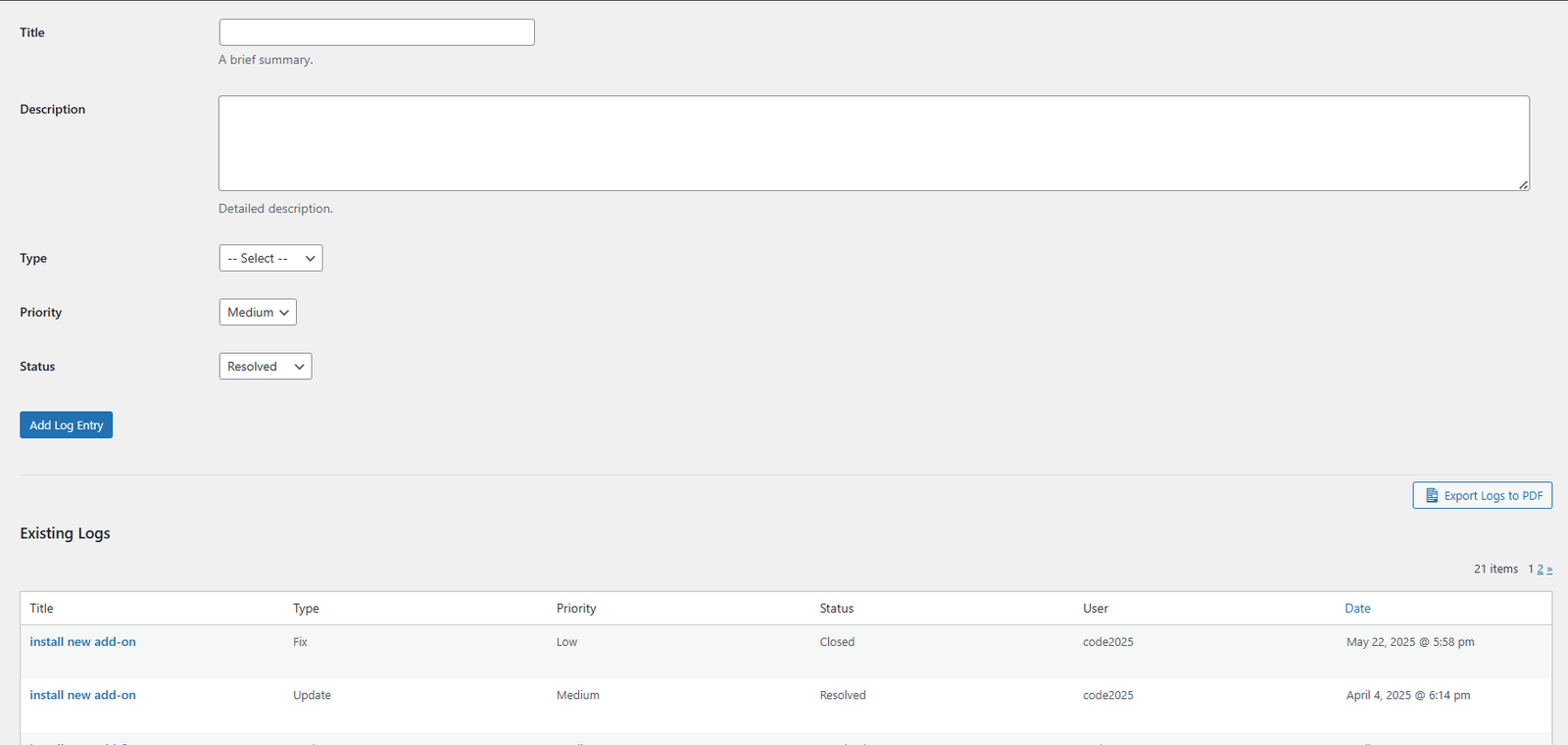
Understanding the Log Table Columns
The “Existing Logs” table is designed for clarity and quick insights. Each row represents a single log entry, and the columns provide the following information:
Title: A brief summary of the logged action or event.
Type: The category assigned to the log, such as Fix, Update, or Maintenance.
Priority: The importance level, from Low to Critical.
Status: The current state of the task, like Open, In Progress, or Resolved.
User: The WordPress user who created or last updated that specific log.
Date (Created At): The timestamp indicating when the log was first created.
Hovering over any log entry in the table will reveal Row Actions, which typically include:
Edit: Takes you to a screen to modify the details of that log entry.
Delete: Allows you to permanently remove the log entry (a confirmation will be requested).
View Desc.: A handy toggle to quickly show or hide the full description of the log entry directly within the table, without needing to navigate away.
Managing Your Maintenance Log Entries
FixReport gives you full control over your maintenance records. Here’s how to manage your log entries:
Adding a New Log Entry
To document a new activity, use the “Add New Log Entry” form. Each field is designed to capture essential information:
Title: Start with a concise summary. Examples: “Updated Yoast SEO to version 20.1,” “Fixed broken contact form.”
Description: Provide all necessary details here. Be thorough – include steps taken, code snippets if relevant, error messages, reasons for actions, or any important observations.
Type: Categorize your entry for better organization. The available types are:
Fix: For when you’ve resolved a bug or an issue.
Update: For software updates (WordPress core, plugins, themes – manually logged in the free version).
Maintenance: For routine tasks like backups or database optimization.
Security: For security-related actions.
Error: To document an error encountered for future reference.
Other: For activities not fitting other categories.
Priority: Assign an appropriate level: Low, Medium, High, or Critical, to reflect urgency or importance.
Status: Track the task’s lifecycle: Open, In Progress, Resolved, or Closed.
Once you’ve filled in the details, click the “Add Log Entry” button to save your record.
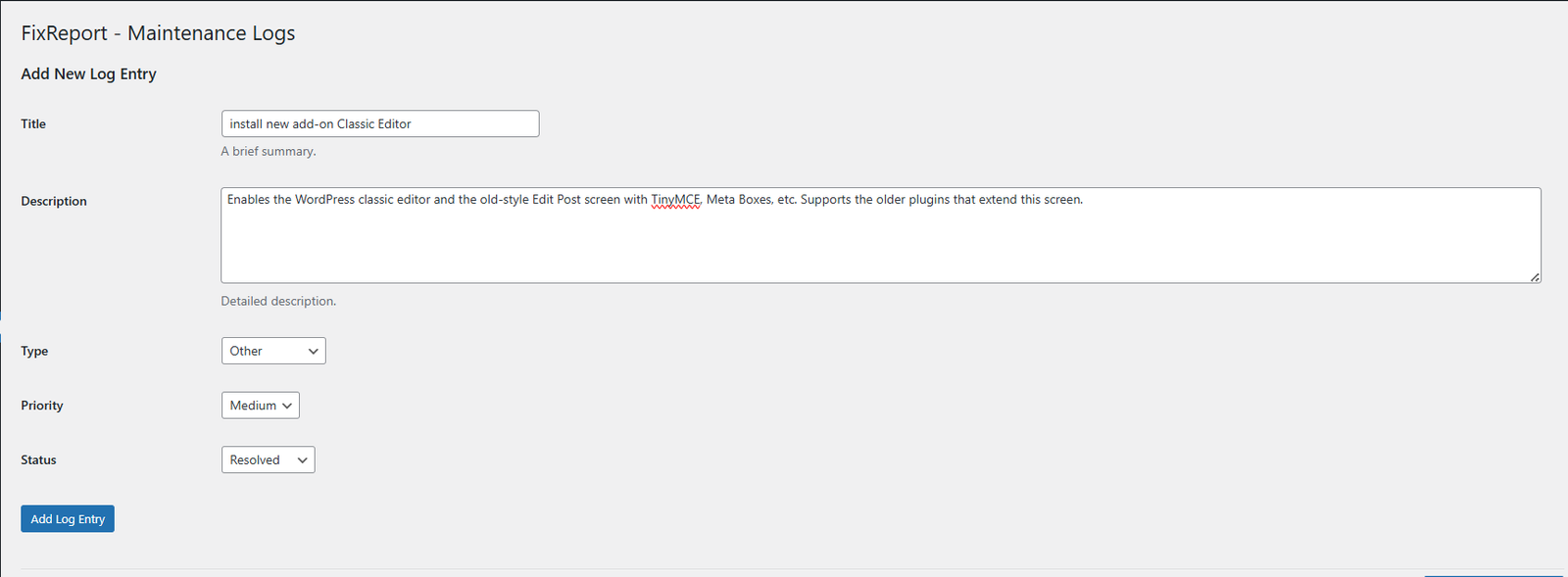
Viewing Your Log Entries
All saved entries are listed in the “Existing Logs” table. To view the full details of a lengthy description without opening the edit screen, simply hover over the log entry and click the “View Desc.” link. The full description will expand directly below the row.
Editing an Existing Log Entry
Need to update or correct a log?
Find the log in the “Existing Logs” table.
Hover over its row and click the “Edit” link (or click the log’s title).
The “Edit Log Entry” form will appear, pre-filled with the log’s current data.
Make your changes and click “Update Log Entry” to save.
To discard changes, click “Cancel”.
Deleting a Log Entry
To permanently remove a log:
Locate the log in the table.
Hover and click the “Delete” link.
Confirm your choice in the browser prompt.
Important: Deletion is permanent and cannot be undone.
Exporting Your Logs to PDF
FixReport allows you to generate a professional PDF document of your maintenance logs, ideal for client reports, archiving, or team reviews.
How to Export
Navigate to the main FixReport page in your WordPress admin.
Click the “Export Logs to PDF” button (usually found above the “Existing Logs” table).
Your browser will then download the PDF file.
Understanding the PDF Report
The PDF report is structured for clarity and includes:
A header with your site name and the report title.
Generation date and site URL.
A table listing each log entry with its Title, Description, Type, Priority, Status, the User who created it, and the Date Created (formatted).
A footer with page numbers and the generation date.
(Note: The internal Log ID is not included for a cleaner report).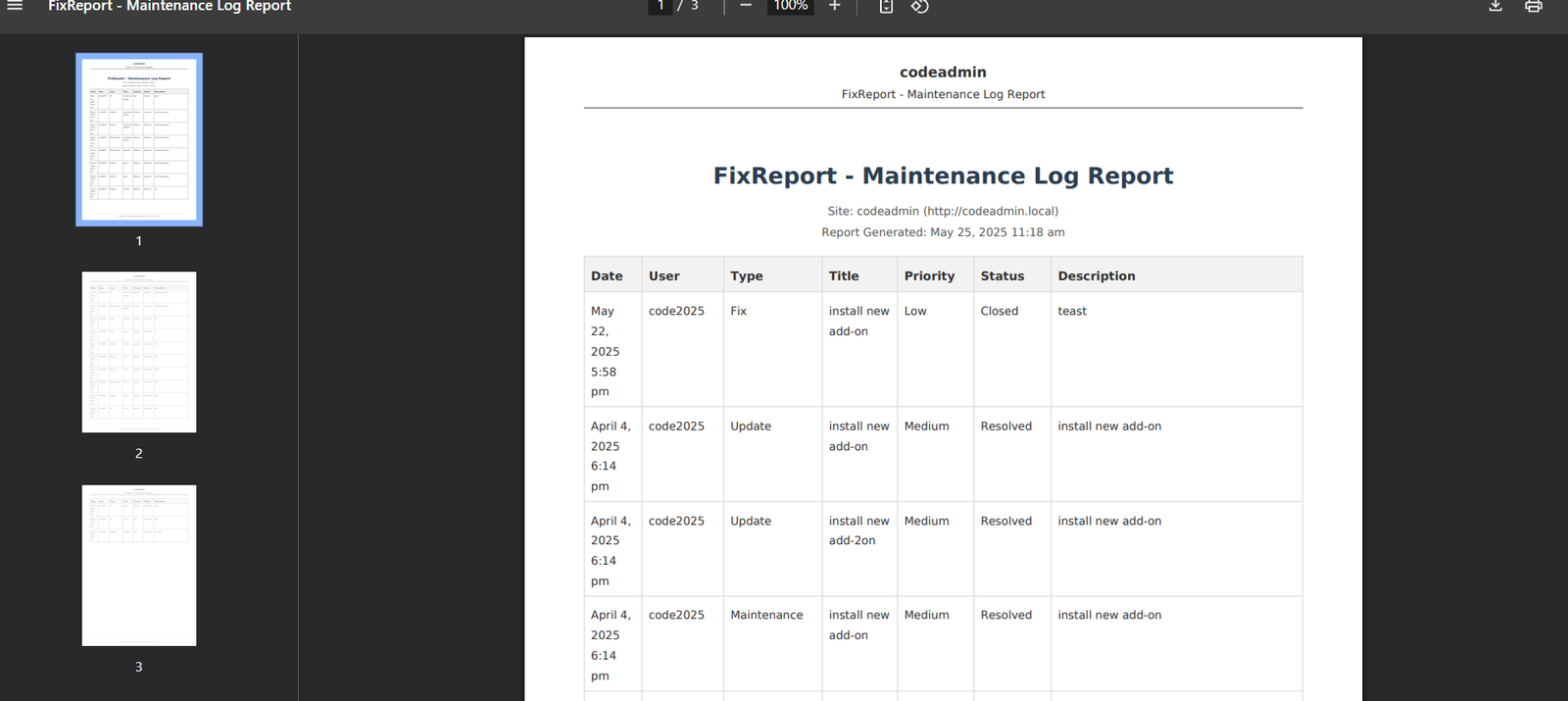
What kind of information can I log with FixReport?
- FixReport is designed to be flexible, allowing you to log a wide array of activities and events related to your WordPress site's maintenance and development. This includes, but is not limited to:
* Manual logging of software updates: Documenting when you update WordPress core, themes, or plugins (especially important if you're not using an automated solution yet).
* Code changes: Tracking custom PHP, CSS, or JavaScript modifications.
* Bug fixes: Detailing issues encountered and the steps taken to resolve them.
* Security measures: Logging actions like security plugin configurations, user password resets, or investigations into suspicious activity.
* Server or hosting configuration changes: Noting updates to PHP versions, memory limits, or other server-side adjustments.
* Content updates that might impact functionality: For example, adding complex shortcodes or scripts to a page.
* Errors encountered and their resolutions: Keeping a record of PHP errors, JavaScript console errors, or other site issues and how they were addressed.
In essence, if it's a change or event you might need to refer back to later for troubleshooting or historical purposes, FixReport is the place to log it!
Who is this plugin for? Who can benefit most from FixReport?
FixReport is a valuable tool for a wide range of WordPress users:
* WordPress Developers & Agencies: Essential for managing multiple client websites, providing transparent work logs, and ensuring consistent documentation across projects.
* Freelancers: Helps in professionally documenting work done for clients and keeping track of changes for ongoing maintenance.
* Website Administrators & Site Owners: Perfect for those who manage their own site upkeep, allowing them to maintain a clear history of updates, fixes, and configurations.
* Technical Support Teams: Useful for logging common issues and their resolutions, building a knowledge base, and tracking support interventions.
* Anyone needing a detailed, chronological record of interventions and changes made to a WordPress site for accountability, troubleshooting, or handover purposes.
Can I export the logs I create?
No, FixReport (free version) does not impose any artificial limit on the number of log entries you can create. The practical limit will depend on your website's database size and your server's capacity, which for most sites will allow for a very extensive log history.
How is the "User" field populated for each log entry?
- FixReport automatically records the display name of the WordPress user who was logged in at the time a log entry was created or last updated. This helps in tracking who performed which action, especially in multi-user environments or teams.
Can I filter or search logs in the free version?
- The "Existing Logs" table in FixReport uses the standard WordPress list table interface. This means you can use the built-in WordPress search box (usually at the top right of the table) to search for logs by their Title. For more advanced filtering options (e.g., by date range, Type, Priority, Status, or User), these are planned as part of the enhanced functionality in FixReport Pro.
What if the PDF export feature doesn't work or the PDF looks strange?
- If you encounter issues with PDF export, here are a few things to check:
* Plugin & WordPress Versions: Ensure your WordPress site and the FixReport plugin are updated to their latest versions.
* Plugin Conflicts: Temporarily deactivate other plugins one by one to see if a conflict is causing the issue.
* PHP Errors: Enable WP_DEBUG mode in your wp-config.php file to see if any PHP errors are being reported during the export process. These errors can often provide clues.
* Server Memory: Generating PDFs, especially for a very large number of logs, can be memory-intensive. If you have an extremely long log history, you might be hitting your server's PHP memory limit. You can try increasing it via wp-config.php or your hosting control panel, or consult your hosting provider.
* Composer Dependencies: If you installed the plugin manually (not from WordPress.org), ensure that the vendor folder (containing the Dompdf library) was included correctly and is readable by the server. This is handled automatically if installing from WordPress.org.
* Support Forum: If problems persist, please visit our support forum on the WordPress.org plugin page (once FixReport is listed) for assistance.
Is there a Pro version of FixReport planned?
Yes, definitely! FixReport Pro is actively under development by Code Admin LTD and will introduce a host of powerful, automated features designed for professionals and businesses that need more advanced logging and reporting capabilities. Some of the exciting features planned for FixReport Pro include:
* Automatic Logging: Capturing events like plugin/theme activations, deactivations, updates, and more without manual entry.
* Scheduled Email Reports: Configure FixReport to automatically send PDF or summary reports to specified email addresses on a daily, weekly, or monthly basis.
* Advanced Filtering & Sorting: Powerful tools to quickly find and analyze specific log entries.
* Customizable PDF Reports: Options to add your logo, change colors, and select specific fields for your PDF exports.
* And much more!
Stay tuned for updates by visiting our official plugin page: https://code-admin.com/fixreport/